Grant and revoke user roles
If you are an admin user, you can assign and revoke other Control Panel users’ roles, as follows:
- Log into your KWS Control Panel.
- On the main menu, click My Company. The Users view lists all users of your Control Panel.
- Click on the name of the user whose permissions you wish to change. The user’s permissions page is displayed:
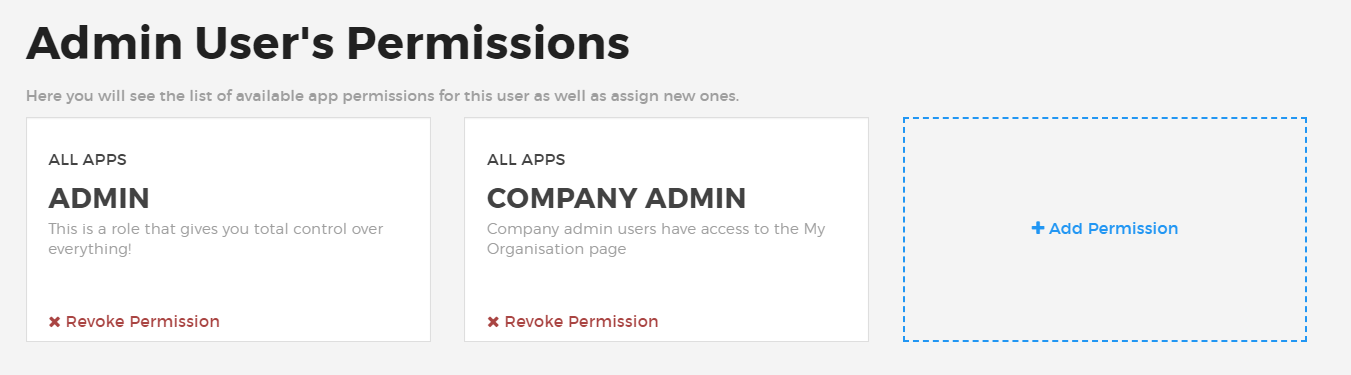
- Click on the empty Add Permission box. A drop-down lists all your company’s apps.
- Select the required app, or click All Apps.
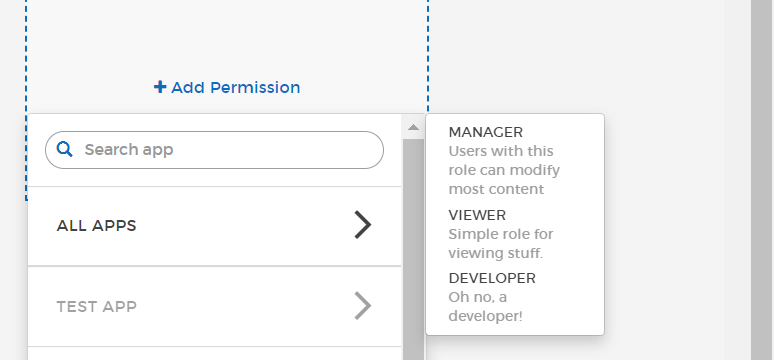
- Select the role that you wish to grant to the selected user for the selected app(s).
- To remove a role, click Revoke Permission for the relevant app/role.
About user roles
Your KWS environment comes with the following ready-made roles:
- Admin
- Company admin – has access to the My Company and Reporting views. Can invite new users to KWS (see Invite colleagues to your Control Panel).
- Manager
- Viewer
- Developer
You can view the permissions for these roles as described in Manage roles and permissions below. You cannot change the permissions for ready-made roles.
Manage roles and permissions
If you are an admin user, you can create additional roles and configure the permissions that each one includes.
To create and edit your own custom roles, and view the permissions for the ready-made roles:
- Log into your KWS Control Panel.
- In the main menu, click My Company.
- On the right-hand side, click Manage roles:
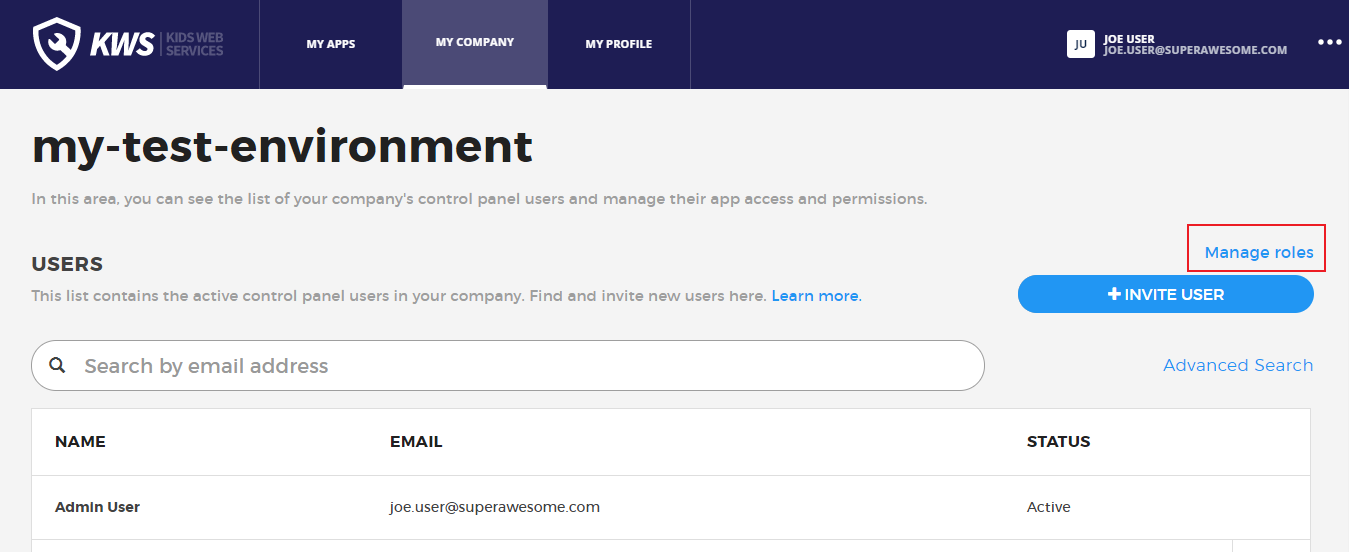
The Roles list displays the roles for your company:
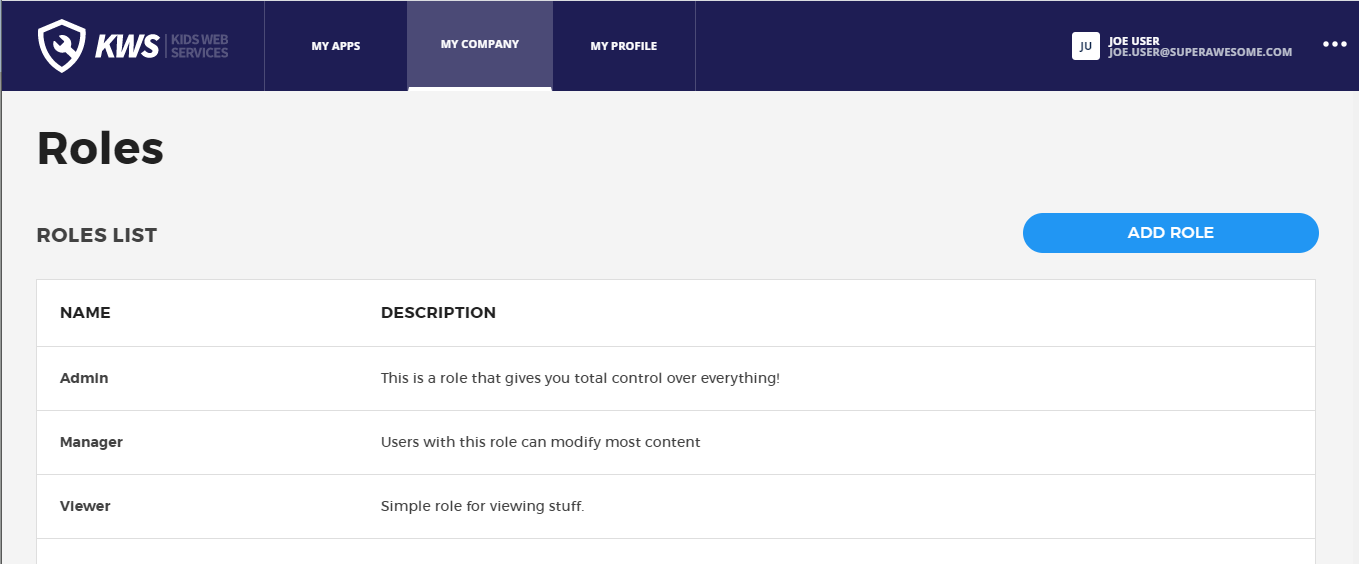
- Click on a role in the Roles list to view or edit its permissions. You cannot change the permissions for KWS’ own ready-made roles.
- Alternatively:
- Click Add role to create a new role. The Create role view is displayed, enabling you to provide a name and description for the new role.
- Click the Create role button to save the new role. The Edit role view is displayed, enabling you to select the required permissions for the new role.
How do I change my Control Panel password?
- Log into your KWS Control Panel.
- On the main menu, click My Profile. Your profile page appears, where you can reset your password.
